Cash App is a very convenient app for sending and receiving money. Now, you can load real money into it simply by scanning the barcode in the Cash App. Let me show you how you can load money in the app using this technique.
Get Cash App Barcode To Load Money
If you have Cash App, simply go to a participating store and then tell the merchant that you want to load money into your Cash App account.
The merchant cashier then scans the barcode that is displayed in the Cash App. After they scan it, you give them the cash money that you have. Now the cash money that you gave will be added to your account balance.
To obtain your barcode in Cash App do the following:
- Open Cash App
- Tap on the money which is your account balance ($195 here for example)
- Scroll down and you will see “Paper Money”
- Tap on “Paper Money” to find the nearest paper money deposit.
- Tap on “Show Barcode” to reveal your barcode
- You can now show this bar code to participating store’s merchant to request to load the paper money as funds into your account.
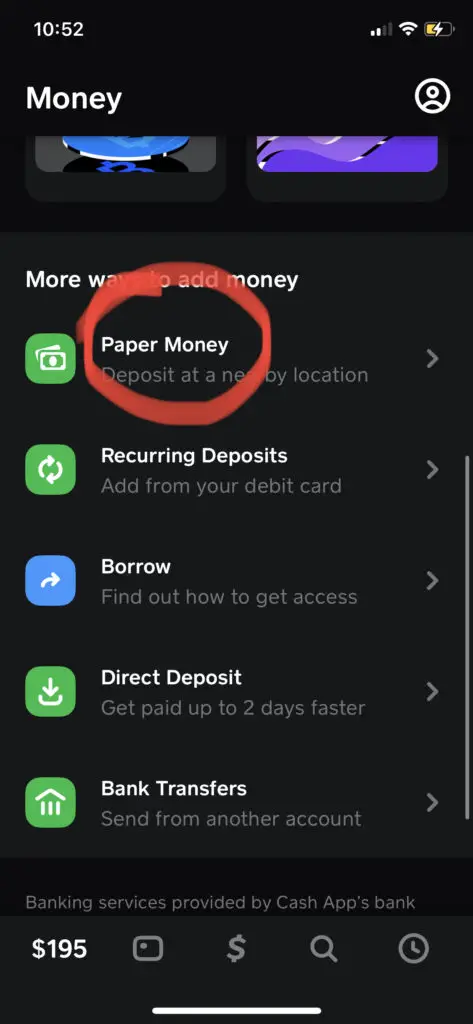
Participating store to load money using Cash App barcode
Following is the list of stores that currently support loading cash using a barcode scan in the app.
- Walmart (Customer Service Desk/ Money Centers)
- Walgreens
- Duane Reade
- 7-Eleven
- Family Dollar
- GoMart
- Sheetz
- Kum & Go
- KwikTrip
- Speedway
- H-E-B
- GoMart
- Rite Aid
- Thorntons
- TravelCenters of America
- Dollar General
- Pilot Travel Centers
Cash App Barcode Not Working? Here’s How to Fix It!
Have trouble loading cash with your Cash App barcode? Don’t worry, it happens! Here are some quick fixes:
- Update Cash App: Make sure you’re using the latest version. Outdated apps can cause glitches.
- Check Barcode: Expired barcodes won’t work. Generate a new one in the Cash App.
- Restart Phone: A simple phone restart can often clear up temporary issues.
- Clear App Cache (Android) or Reinstall (iOS): If restarting doesn’t help, try clearing the app cache (Android) or reinstalling the app (iOS).
If none of these work, Cash App support can help!
Conclusion
Depositing real money into the Cash App account is straightforward. Remember to store your receipt from this money-load transaction for proof of funds added to your account. In any case, if funds did not appear in a day or two, you have the receipt as proof for filing a dispute with the merchant.
Related: How To Enter A Referral Code On Cash App – Step-By-Step Tutorial