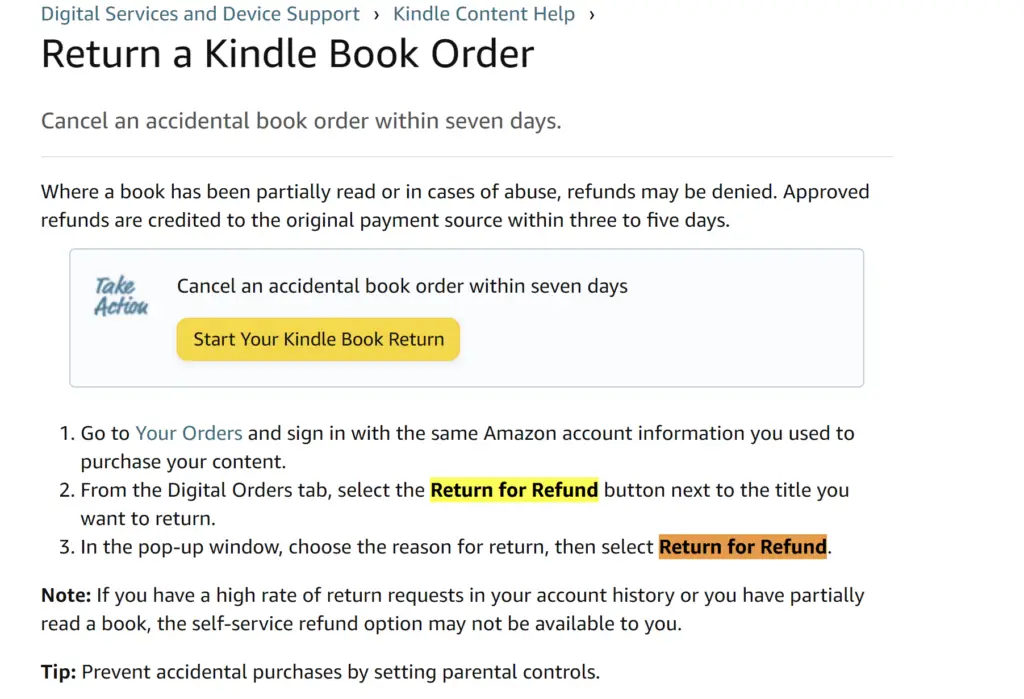
Amazon has a great return policy that customers love, so they return for shopping. You can return any product if you don’t like it but only if you return it within a particular period. Let’s see why the Amazon return button is not working for some users like yourself and what you can do to fix this issue.
Amazon Return Button Not Working
Amazon return button might not be working due to several reasons. Let’s look at these and what you can do to fix it. If you can fix you can at least understand why it happens and then follow my workaround or wait for the fix to be resolved by Amazon.
By the way, ready my tips for saving money when shopping online.
Reason # 1 – Mobile app issue
Amazon returns sometimes do not work if you try it in the Amazon mobile app. If so, try using your laptop or mobile phone’s browser. This happens especially when you try to return a Kindle book within 7 days of your purchase. Do the following.
- Open your browser and go to https://www.amazon.com/digitalorders.
- Log in to the same Amazon account.
- Go to your Digital Orders tab, and select the Return for Refund button next to the title you want to return.
- Select the Return for Refund button and this time it should work fine.
Reason # 2 – Amazon’s Return Period Policy
You might be returning your item beyond the period when you are eligible to replace it. Be sure to read Amazon’s policy for returns which explains in detail what is return windows for different categories of products.
Reason # 3 – Amazon logged you out
The return button may not work simply because your session has timed out or expired. In other words, you have been logged out after some period of inactivity. If so, try logging into your Amazon account and try again. This time it should work fine.
Reason # 4 – The return button won’t show for certain Amazon purchases
Some items that are sold at Amazon are simply non-returnable. Gift cards, digital software products, Hazardous Materials, and other items are not eligible for return. In this situation, you won’t see the return button at all; if ever seen, it will display as disabled.
Amazon is not letting you cancel your order, Here’s why
You are trying to cancel your Amazon order but you can’t cancel it. This can be frustrating but there are a few reasons why Amazon might not let you cancel an order. Knowing these will help you understand and resolve this issue.
- The order has already shipped. You can only cancel an order before it has shipped. Once the order has shipped, it is out of Amazon’s hands and is being handled by the shipping carrier.
- The order is being fulfilled by a third-party seller. Amazon does not have control over third-party sellers, so it may not be able to cancel an order that is being fulfilled by a third-party seller.
- The order is for a digital product. Digital products, such as ebooks, music, and movies, cannot be canceled once they have been purchased.

Are you still seeing issues with canceling your Amazon order?
If you are unable to cancel your order through Amazon’s website or app, you can contact Amazon customer service for assistance. They may be able to cancel the order for you, even if it has already shipped.
Sometimes the order you are trying to cancel has not yet shipped. However, when you try to cancel it, you only see a “request cancellation” button instead of a “cancel order” button. This is likely because the order is about to ship and Amazon is not 100% sure that the cancellation will go through before it does.
If you are sure that you want to cancel the order, you can click the “request cancellation” button. Amazon will then send a request to the shipping carrier to stop the order from shipping. However, there is no guarantee that the cancellation will be successful. If the order has already been packed up and shipped, it may be too late to cancel it.
If the cancellation is not successful, you will still receive the order. However, you will be able to return it for a full refund.
Confirm your return greyed out Amazon
There are a few reasons why the “Confirm Your Return” button might be grayed out on Amazon and you cannot click on Amazon return.
- The return window has closed. Amazon’s return policy typically allows you to return items within 30 days of purchase. If the return window has closed, you will not be able to return the item.
- The item is not eligible for return. Some items are not eligible for return, such as digital products, gift cards, and items that have been used or damaged.
- You have already returned an item from the same order. You can only return one item per order. If you have already returned an item from an order, the “Confirm Your Return” button will be grayed out for any other items on the order.
- There is a problem with your order. If there is a problem with your order, such as a missing item or a damaged item, you will need to contact Amazon customer service to initiate a return.
If you are not sure why the “Confirm Your Return” button is grayed out, you can contact Amazon customer service for assistance.
Here are some additional things to check if the “Confirm Your Return” button is grayed out:
- Make sure you are logged into the correct Amazon account.
- Make sure you are returning the correct item.
- Make sure you are returning the item within the return window.
- Make sure the item is eligible for return.
- Make sure you have not already returned an item from the same order.
- Make sure the item is not marked as a final sale.
- Make sure you are using a supported browser or device and have cleared your cookies.
- Make sure you are using the ThredUp website instead of the app.
- Make sure you have selected the correct quantity of items to return, especially if you purchased multiples.
- Make sure you have chosen a return location, such as a specific UPS store.
You might also be interested: Amazon return product process – explained step-by-step.
If you have checked all of these things and the “Confirm Your Return” button is still grayed out, you can contact Amazon customer service for assistance.
Conclusion on Amazon return button is not working
One of the fixes that I suggested in this post will surely work. The solution for reason number 1, is mostly the case for most users.
If none of the solutions in this post worked for you, you can call Amazon customer service and they are more than welcome to take a look at your case.
If any of the fixes worked fine, why not celebrate it with a free 3-months of YouTube Premium?
Ways To Earn Online Money – My Full List Of All Possible Ways