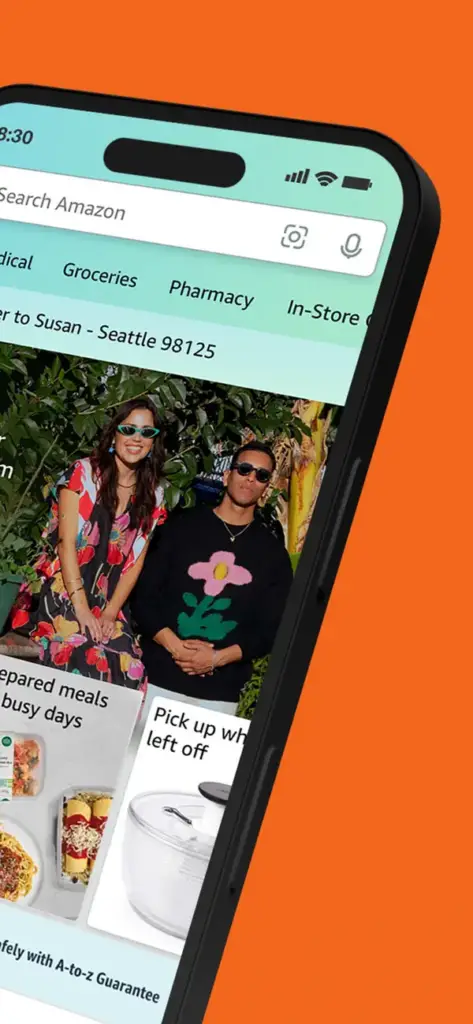
Do you ever find yourself struggling to keep track of your Amazon receipts? Many Amazon shoppers find it hard to keep track of their online purchases, especially when they’re made through multiple different retailers. While you can use the Fetch Rewards app to scan receipts and store scanned copies of your receipts, it would be handy to print them straight from the Amazon app.
Fortunately, Amazon makes it easy to print receipts from the Amazon app. This is a great way to keep track of your purchases for tax purposes, returning items on your Amazon orders, or simply for your records.
In this blog post, I will show you how to print receipts from the Amazon app. We’ll also provide some additional tips for printing receipts and keeping track of your Amazon purchases.
How to Print Receipts from the Amazon App
Amazon makes it easy to print receipts from the Amazon app. Here’s how:
- Open the Amazon app on your phone or tablet.
- Tap the Account icon in the bottom right corner of the screen.
- Tap Your Orders.
- Tap the order for which you want to print a receipt.
- Scroll down and tap Download Invoice.
- Tap Download to download the invoice as a PDF file.
- Open the PDF file in a PDF viewer.
- Tap the Print button to print the receipt.
How to Print Receipts from the Amazon website
You can also print receipts from the Amazon website. Here’s how:
- Go to the Amazon website.
- Sign in to your account.
- Click on Your Account in the top right corner of the page.
- Click on Orders.
- Click on the order for which you want to print a receipt.
- Under Order Summary, click on View or Print Invoice.
- Amazon will open your default printer.
- Click on Print to print the receipt.
Printing receipts from the Amazon app or website is a quick and easy way to keep track of your purchases. This can be helpful for tax purposes, returning items, or simply for your records.
Additional tips
Here are some additional tips for printing receipts from the Amazon app:
- You can print multiple receipts at once by selecting the check boxes next to the orders you want to print.
- If you have a lot of receipts, you can save them to your device by tapping the Save button instead of the Print button.
- You can also share receipts with others by tapping the Share button.
Tips to make the most of your shopping expenses and tracking them
Tips for organizing your receipts:
Once you have printed your receipts, you may want to organize them in a way that makes it easy to find them when you need them. You could create a folder on your computer for your Amazon receipts, or you could use a receipt scanner to scan your receipts into a PDF file.
Tips for tracking your expenses
If you are tracking your expenses for tax purposes, you may want to keep a running list of your Amazon purchases. You can do this by manually adding each purchase to a spreadsheet, or you can use a budgeting app that automatically tracks your spending.
Tips for returning items
If you need to return an item that you purchased from Amazon, you will need to have the receipt. You can print the receipt from the Amazon app or website, or you can provide the order number and email address that you used to make the purchase.
Conclusion
Printing receipts from the Amazon app is a quick and easy way to keep track of your purchases. This can be helpful for tax purposes, returning items, or simply for your records.
In this blog post, we showed you how to print receipts from the Amazon app. We also provided some additional tips for printing receipts and keeping track of your Amazon purchases.
