Whether you own a Mac or a Windows PC, you need to know your IP address for various reasons. In this post, I will show you how to find the IP address.
There are several ways you can locate your Windows computer’s IP address. Let’s take a look at them one by one.
Find it using Google
1) The quickest way is to of course use Google to get your IP address on your Computer or Smartphone. Silly as it might seem, doing a Google search for “What is my IP?” will return your IP address in the search result.
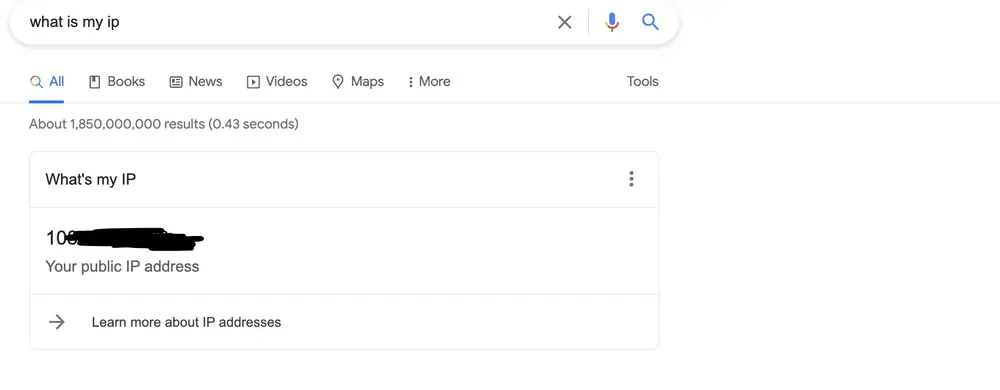
Find it using command prompt
Click on the Start Menu, type cmd in the search box and press enter key. A window will open. Now, type ipconfig /all and press enter. Remember there is a space between ipconfig and /all. Once you type this command, you will see your IP address shown as IPv4 address on that window screen.
How to find your IP address on your computer?
Let’s see how you can find your IP on your Windows and smartphone (iPhone).
Windows 10
On the taskbar, click on the Wi-Fi icon. Then, select your Wi-Fi and click on properties. Your IP address will be listed next to the IPv4 address under properties.
For those who use Ethernet, click on the Ethernet icon and then the rest of the steps are the same as mentioned above.
Windows 11
If you are using Windows 11, you can find it using the following steps.
- Go to Settings
- Select Network & Internet
- Select Wi-Fi
- In the properties section, you will see the IP address
iPhone Smartphone
Follow these easy steps to find the address on your iPhone or iPad. Please note that you should be connected to Wi-Fi internet to do this.
- Unlock your iPhone and go to Settings.
- Then tap on the Wi-Fi
- Now, click on the info icon (See screenshots below)
- You can now see your IP address.
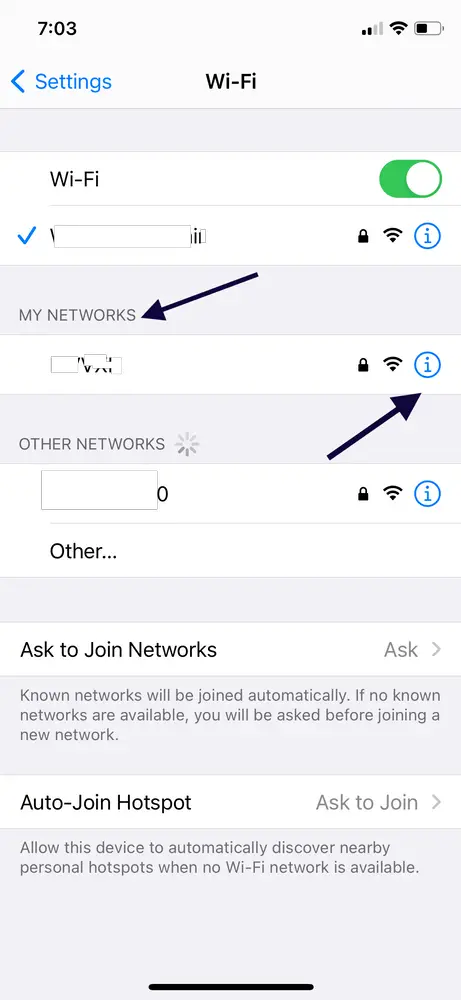

If you want to know your location, you can also do it by following these easy steps. Simply go to this site hosted by NordVPN and it will automatically show your IP address and your location. Don’t worry. This information about how to find the IP address is only visible to you.
Conclusion
We can see how easy it is to find your IP address whether you’re using a Mac or Windows machine. We also learned how you can find IP addresses on your smartphone. I hope this was very helpful. Coming down below for any other questions that you have and I will be happy to answer them.
Related post:
Free Image Hosting Sites That Re 100% Free – Store All Your Images And Photos Online
Though it’s easy enough to find one’s IP address with a simple Google search, this is good information for those that are less familiar with technology to have. Thanks!